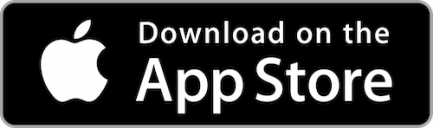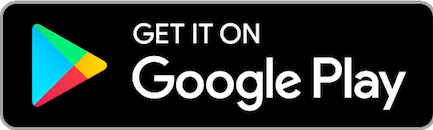-
What's New?
IMPROVED FUNCTIONALITY
- Reset your user name and password without calling the CU.
- Receive notification when passwords or personal information is updated.
- Add messages to your account transfers. “Jump” to other accounts you are joint on without logging out of your primary account.
- Set up recurring transfers without calling the CU.
- Review loan payoffs.
- Open additional accounts.
- Restrict the use of your Debit card if lost or stolen and remove the restriction when you find it.
- Transfer funds to another member.
- Store important items in your virtual Lock Box within online banking.
- Make principal only loan payments.
- Set alerts on balances, transactions, or deposits Deposit your checks in a near real time environment (no more waiting).
- Apply for a loan without providing us information we already have on our system.
- Applying for a loan online after speaking with a loan officer? Choose your loan officer in our new online loan application.
- Ability to apply for a skip a pay within It’sMe247.
- Access EZcard Info without exiting home banking.

-
FAQs
-
The core processing system is the computer system used to maintain accounts and process transactions.
-
History will be available back to 04/01/2017.
-
No. Member account numbers will remain the same.
-
Yes, please see the conversion chart tab, titled New Suffixes.
-
833-628-1226. See instructions on tab, Text Banking/Speedyline.
-
-
It'sMe247
IT’sMe247

Online Banking
Our upgraded online banking system that offers the new features on the previous pages, is now called It’sMe247. Since this is a new online banking platform, you will need to re-enroll in this service when you access it for the first time.
FIRST TIME LOG-IN:
- Go to limestonefcu.com and click on Login.
- Use the first time user button.
- A text will be sent to the cell phone number on file.
- Create a new secure password and type it into the password fields.
- Click change my password and save.
- Complete the requested security questions.
- Answers are not case sensitive.
- Click save my questions.
- Accept the terms and conditions of use.
The password you create will be used to log in to the Mobile App the first time as well.
IT’SME247
Mobile App
Our upgraded online banking system offers more user-friendly features and more functionality through the new mobile app! Once the upgrade is complete you’ll need to delete the current app and download the new mobile app.
- Download the app in the iTunes Store or Google Play Store search for Limestone FCU.
- If you already logged into ItsMe247 online banking use those credentials to log in.
-
Text Banking/Speedyline
TEXT Banking
First time use: Log into It’sMe247 online banking using the steps shown on It’sMe247 tab.
Click the Go Mobile button on the toolbar Select Text Banking Home.
Follow prompts to enroll.
After enrollment, text commands to IM247 (46247).
BAL
Balance of up to 3 accounts.
TRANS MY CODE 100.00
Transfers amount between accounts configured.
STOP
Stop Text banking and mobile alerts for enrolled phone number.

NOT TECH SAVVY BUT KNOW HOW TO TEXT?
Text Banking may be for you!
SPEEDY Line

First-time use: Call 1-833-628-1226 and enter your member number.
Enter your temporary pin (last four digits of the primary accountholders social security number).
You will then be prompted to enter a new PIN, enter a new PIN, and press #. Confirm your new PIN.
Select menu options:
1 : Account inquiries, including balances and recent transactions.
2 : Funds transfer.
3 : Hear current rates or calculate estimated loan payments.
4 : Change your PIN.
5 : Change to a different member number.
6 : Other CU Services-including locations and hours.
8 : Repeat this menu.
9 : End call.
0 : CU Talk Tutorial (press* to exit the tutorial and return to the main menu).
-
New Suffixes
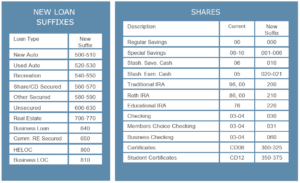
-
Biometrics for LFCU Mobile App
How to Setup Biometrics
1. Download LFCU Mobile App from either the iTunes App Store or Google Play Store
2. Enroll in Online Banking (for more information on this go to ItsMe247 Tab).
3. Open LFCU Mobile App and select Accounts.
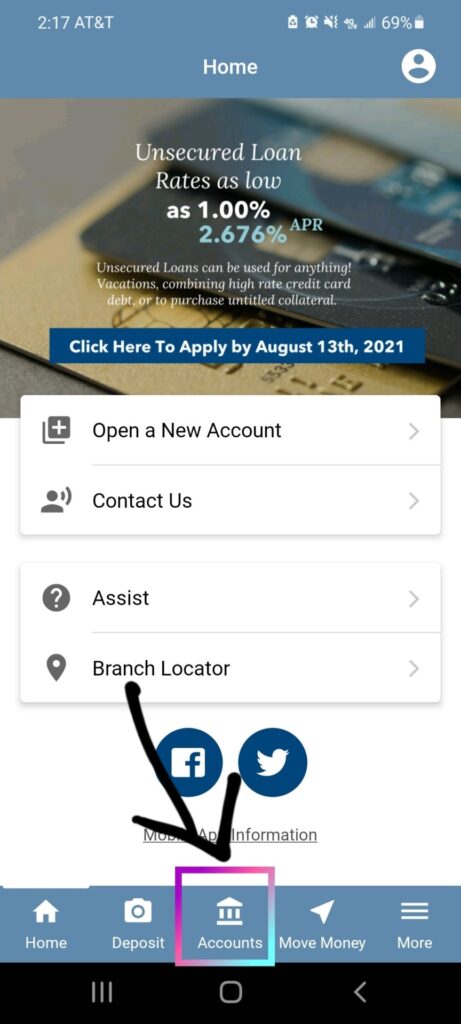
4.Then under the sign in you can setup Authenticate with PIN, Finger Print, Face, or Voice (You do not need to do all of them, only which ever one(s) you prefer).
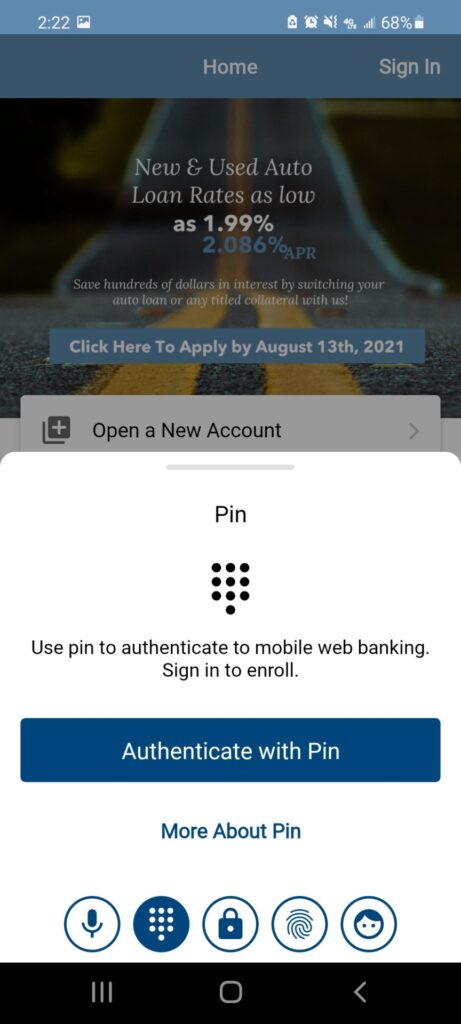
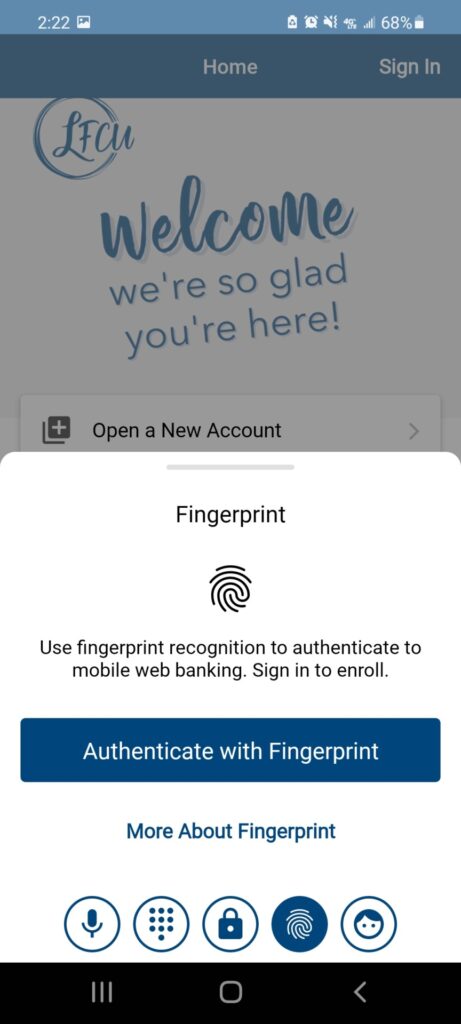
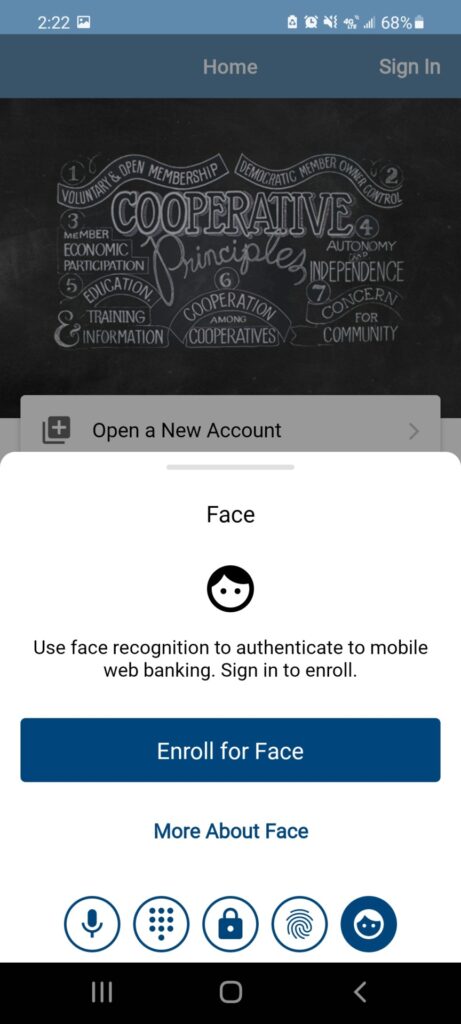
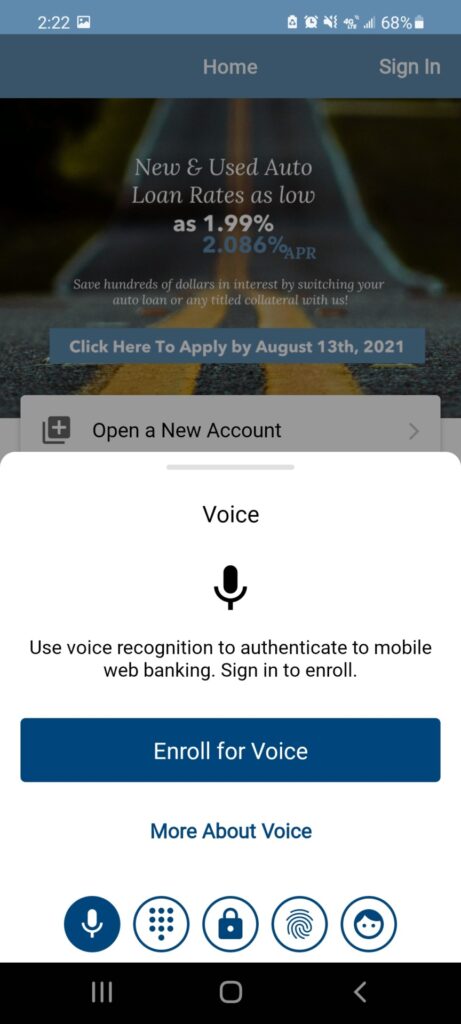
5. Later if you decide you would like to change these authentication options or turn them on or off it can be done in your settings.
6. Go back to your home screen and click on your account.
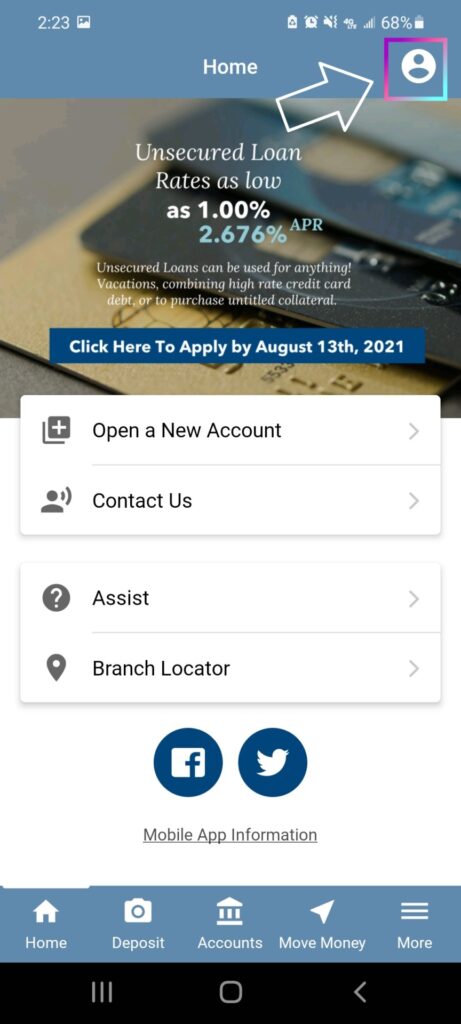
7. Scroll through the setting options until you come across, Authentication Options:

8. Then you can select from any of the options and turn them on or off for your account.
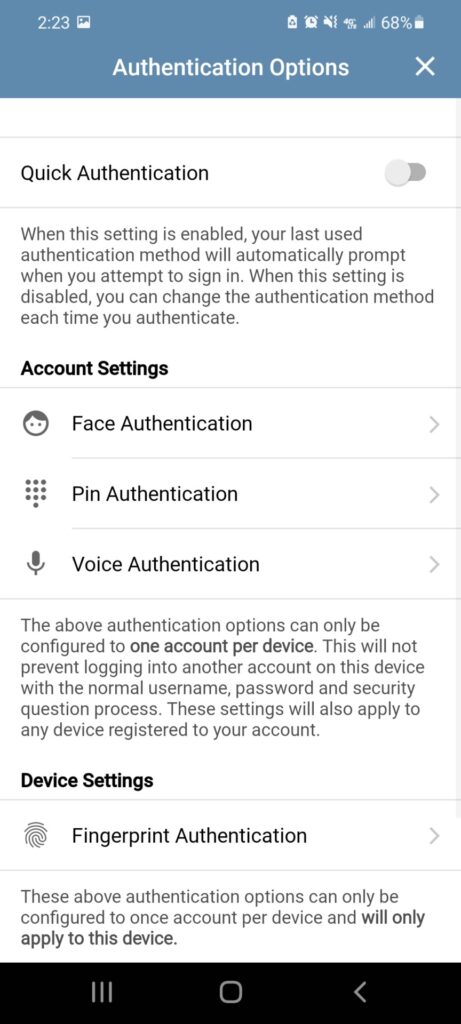
9. For any additional questions please give us a call at 906-341-5866.
Member Login
Business Login
News
New Call ID Number
When we call you, our Caller ID will display one of two numbers: 906-341-5866 (our main number) or 888-896-5866 (our toll-free number).
We made this change so you can always recognize our calls, no matter where you’re located. If you ever receive a call from a different number claiming to be us, hang up and call us directly to verify.