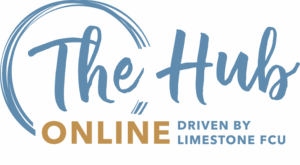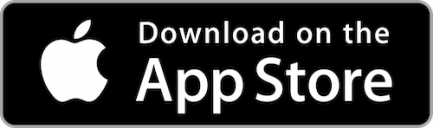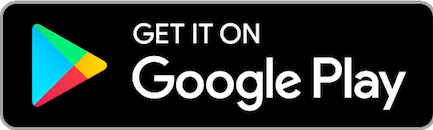Welcome to The Hub Online
The Hub Online is your one-stop destination for all things LFCU. From how-to videos and app tutorials, to learning how to open an account and check your credit score—you’ll find everything you need to make the most of your Limestone FCU membership.

How-To Do It All with LFCU
Need help navigating your account, changing your username, or exploring the LFCU Mobile App? We’ve got you covered. These quick how-to videos walk you through everything from opening new accounts to accessing rewards and viewing your eStatements—so you can take full advantage of your membership with confidence.
Stay tuned! More How-To Videos are coming soon.
Jump to Each Section

Account Updates & Details
Change Your Username
Check Your Account Details
-
- Open the LFCU Mobile App on your phone.
- Login to your account.
- Scroll down, under Sign In & Security, tap Change Username.
- Enter a new username in the ‘New Username’ text box.
- Tap Change Username.
-
- Open the LFCU Mobile App on your phone.
- Login to your account and tap the Accounts tab at the bottom of the home screen.
- Tap the arrow next to the account you’d like to view (EX: CHECKING).
- A pop-up will appear, tap Account Details.
- You can then scroll to view the details of the account.
Account Enrollments
Open A Stash Earn Account
Open A Stash Save Account
Open A Certificate Account
-
- Open the LFCU Mobile App on your phone.
- Login to your account and tap Open a New Account.
- A pop-up will appear. Tap STASH EARN.
- Read the description and then tap Open Now. Follow any additional prompts to complete enrollment.
-
- Open the LFCU Mobile App on your phone.
- Login to your account and tap Open a New Account.
- A pop-up will appear. Tap STASH SAVE.
- Read the description and then tap Open Now. Follow any additional prompts to complete enrollment.
-
- Open the LFCU Mobile App on your phone.
- Login to your account and tap Open a New Certificate.
- A pop-up will appear. Tap the term you’re interested in (ex: 9 MONTH CERTIFICATE).
- Once you tap the term, a new window will appear showing the minimum purchase amount and certificate rate.
- Tap Purchase Online.
- Follow any additional prompts to complete enrollment.
eServices
Enroll In eAlerts
Enroll In Text Banking
Enroll In eStatements
-
- Login to your account through the LFCU Mobile App.
- Tap your profile icon in the upper right-hand corner.
- Tap eAlerts Subscriptions and tap Create New Alert.
- Tap the square next to ‘Account eNotices’ and then tap Continue.
- Read the description, then tap the circle next to your preferred option in ‘Step 2 – Alert Destination.’
- Finally, tap the square next to ‘Send a message to my mobile device(s)’ and tap Add Alert to complete enrollment.
-
- Login to your account through the LFCU Mobile App.
- Tap the More tab at the bottom.
- Tap Text Banking located in the menu.
- A pop-up will appear, tap Start Enrollment to get started.
- Read the description and then enter a nickname in the ‘Type a nickname’ text box.
- Acknowledge the Terms & Conditions and Text Banking Fee Schedule. Then, check the boxes next to ‘Accept Terms & Conditions’ and ‘Fee Account.’
- In the ‘Draw Fees From’ drop down menu, select a fee account.
-Please note: this is a free service, no fees will be withdrawn from your account. However, an account must be selected.
- Finally, tap Enroll to complete enrollment.
- Once enrolled, tap ‘Add a New Number,’ and enter your phone number in the text box. Then, tap Continue.
- Once you’ve entered your phone number, you’ll receive a verification code. Enter in the code and select Enroll.
-
- Login to your account through the LFCU Mobile App.
- Tap the More tab at the bottom.
- Tap eStatements located at the top of the menu.
- A pop-up will appear. Tap Enroll.
- Another pop-up will appear. Read the statement and then tap Enroll.
- Another statement will appear. Read the statement and tap the checkbox stating ‘I have read the above information and wish to receive my statements electronically.’
- Finally, tap Enroll Now to complete enrollment.
Deposit A Check
Enroll In Overdraft Protection
-
- Login to your account through the LFCU Mobile App.
- Tap the Deposit tab at the bottom of the home screen.
- Tap New Deposit.
- Select the account to deposit the check into (EX: Regular Savings).
- Enter the check amount into the ‘Check Amount’ text box (EX: $25.00).
- Tap Continue.
- A camera will appear, take a photo of the front of the check.
- Tap Next.
- A camera will appear, take a photo of the back of the check.
- Tap Submit.
- Tap Done.
-
- Login to your account through the LFCU Mobile App.
- Tap the More tab at the bottom.
- Scroll down and tap Overdraft Services.
- A pop-up will appear. Tap the circle next to ‘Yes, I want the credit union to authorize and pay overdraft on my ATM and everyday debit card transactions.’
- Tap Update.
Loans and Cards
Apply For A Visa Credit Card
Apply For A Loan
-
- Login to your account through the LFCU Mobile App.
- Tap the Open a VISA Credit Card on the home screen.
- A pop-up will appear. Review the different credit card types and rates.
- In the ‘Amount Requested’ text box, type the desired credit limit (EX: $2,500).
- Tap Continue.
- Enter your personal information in all text boxes listed (First Name, Middle Initial, Last Name, Suffix [if applicable], Date of Birth, and SSN [Social Security Number]).
- Read the disclosure listed and tap the circle next to ‘Yes.’
- Tap Continue.
- Enter your residential information in all text boxes listed (Address, City, State, Zip, Email, Phone Number [optional], Occupancy Status, and Length of Resident [Years/Month]).
- Tap Continue.
- Enter your employment information in all text boxes listed (Employment Status, Employer, Job Title, Annual Gross Income [yearly salary], and Employment Length [years you’ve been employed with current employer]).
- Tap Submit.
- Read the disclosure. Tap the check box next to ‘I agree to the rates, terms, and conditions.’
- Tap Continue.
- A credit union representative will be in touch shortly.
-
- Login to your account through the LFCU Mobile App.
- Tap Apply For a Loan on the home screen.
- A pop-up will appear. Under ‘Choose a Loan Product,’ choose the desired loan type.
- Tap Continue.
- Under ‘Estimated Payment,’ enter the loan amount in the ‘Loan amount or credit limit’ text box (EX: $10,000).
- Then, under ‘Select a term (excludes credit cards),’ select the desired term (EX: 24 – monthly).
- Tap Calculate.
- A monthly payment will be estimated. Review your estimate, then tap Next.
- Under ‘Contact Information,’ enter your personal information (First name, Middle initial [optional], Last name, and Email address).
- Under ‘Current Address,’ enter your address (Street address 1, Street address 2 [optional], City, State, and Zip code).
- Under ‘Housing Status,’ tap either Own or Rent. Then select the month and year you moved in.
- Under ‘Phone Number,’ enter your phone number in Phone 1 (Phone 2 and 3 are optional).
- If you want to work with a preferred Loan Officer, tap the ‘Preferred loan officer’ drop down menu to select a Loan Officer (EX: Cassidy Cayemberg).
- Tap Next.
- If you have a Co-Applicant, tap Yes, and enter their information in the text boxes. If you don’t have one, tap No.
- Tap Next.
- Enter information about your Finances (Employer name, Employer Phone, Extension [if applicable], and Annual gross employment income).
- Select your employment status, either Full Time or Part Time.
- Select the month and year you started this position in the drop down menu.
- If you have additional income, enter this in the ‘Other Income’ section (Other annual gross income, and Other income source).
- Now, answer either Yes or No for the Final Questions.
- If you would like to leave a comment for our lending team, enter this in the ‘Leave A Comment’ text box (optional).
- Tap Next.
- Review the Authorization Request.
- Tap the check box reading, ‘I authorize this financial institution to obtain my credit report and process this loan application.’
- Then, tap the check box reading, ‘I have read the disclosures and agree to the terms and conditions explained here.’
- Tap Submit.
- Review your Quote Summary.
- Tap the check box under ‘No Insurance or Debt Protection’ by the monthly payment amount if you would like insurance (optional).
- Tap Submit.
Additional Services
View Your Credit Score
View Your Dream Points Rewards
-
- Login to your account through the LFCU Mobile App.
- Tap the More tab.
- Tap Check Your Credit Score.
- A pop-up will appear. Tap Go to SavvyMoney.
Additional Route:
- Login to your account through the LFCU Mobile App.
- Tap Check Your Credit Score on the home screen.
- A pop-up will appear. Tap Go to SavvyMoney.
-
- Login to your account through the LFCU Mobile App.
- Tap the More tab.
- Tap Dream Points Rewards.
- A pop-up will appear. Tap Continue.
Member Deals
Exclusive offers, savings, and more—explore our Member Deals and make the most of your membership.
Products & Services We Offer
Whether you’re managing everyday finances, planning for the future, or looking for a loan, our wide range of services is designed to meet your needs. Explore our membership hand-out to learn more.
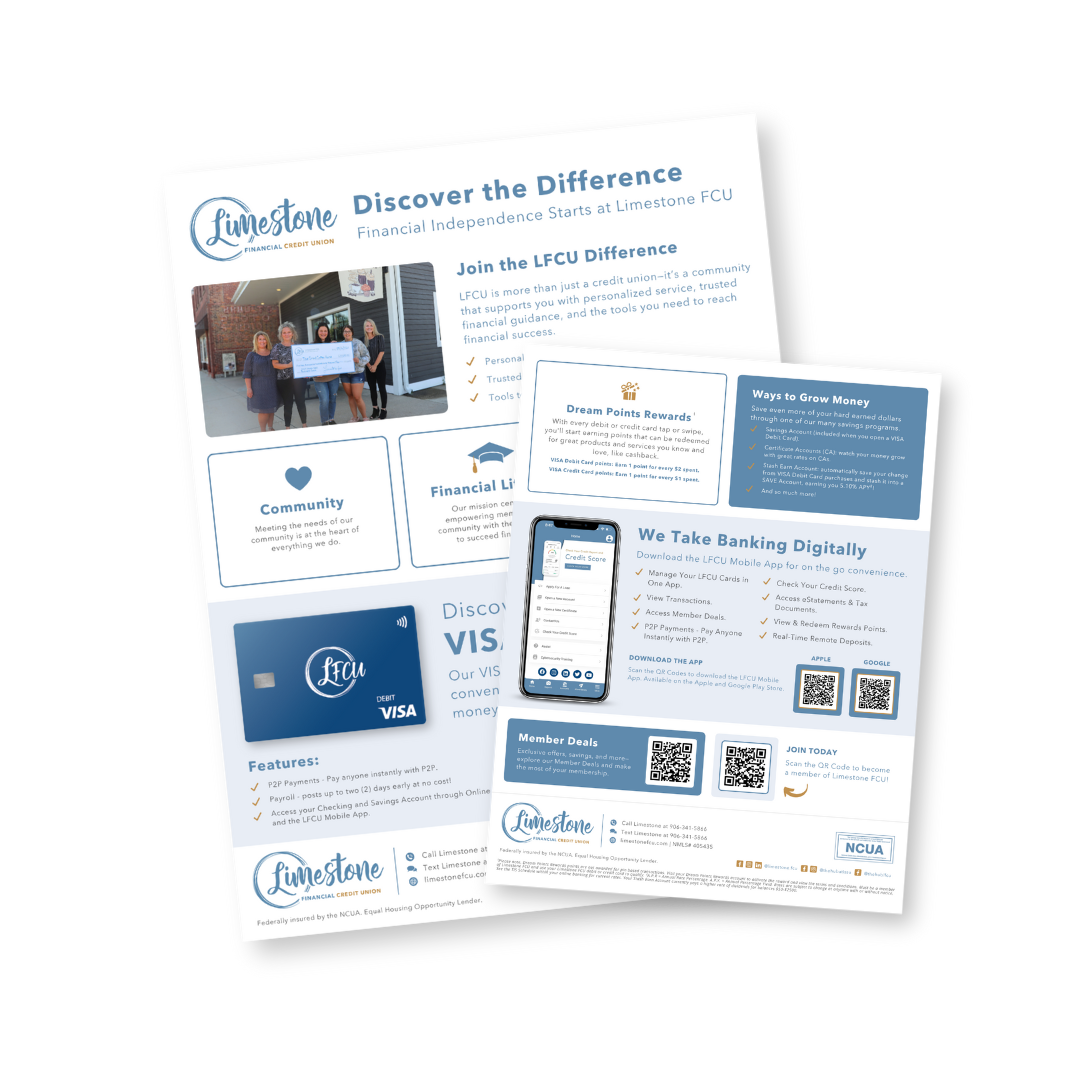
You might also be interested in...
-
Member Rewards
Maximize your membership with discounts and rewards.
-
Member Deals
Make the most of your membership at Limestone by checking out our current and upcoming member deals.
-
Become A Member
Being a member of Limestone FCU means access to great technology, better deals on loans, and unbeatable local service.